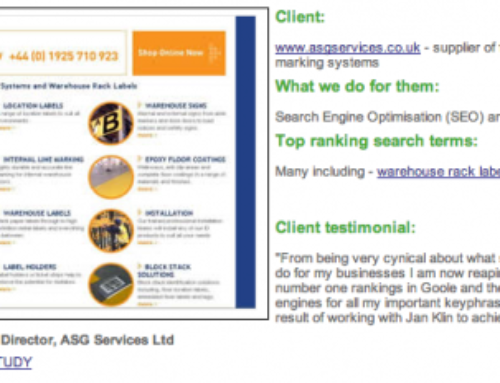The more data you have to juggle with the more useful it is to visualise what you have. This is specially true for your backlinks. Its been possible for a while to visualise backlinks through specialist software, from Gephi for example (http://gephi.org) , but now those clever chaps at Google have made it much easier for us…
The above image was produced using Google Fusion Tables – a new and experimental service through Google Documents. I’ll show you precisely how you can create this for your own, or your competitors’, backlinks in a moment, but first have a play around with the interactive backlink map above.
You’ll see that you can use the + and – symbols to zoom in and out of the map, you can also use the up and down arrows to bring in, or reduce, the number of nodes shown, this is particularly useful if you want to gradually bring in the links based on how important they are. As you increase the number of nodes see how they fly in.
Here’s a link which takes you to the actual Google Fusion network graph which is what you’ll end up with when you create your own…
https://www.google.com/fusiontables/DataSource?snapid=S5761880CNE
Where you’ll see the following which includes the important settings you’ll need to make..
You’ll see from the above that you have several drop down boxes and to create the initial map you need to ensure the Node Column 1 and 2 boxes are set as above – the URL is the URL linking to you and the Target URL is the site being linked to (your own or a competitor’s site for example). The Weight defines the thickness of the line between to nodes – I’ve used the number of domains linking – you could just have easily used Domain Authority. Finally check the colour of nodes box so it differentiates between the linking sites (in blue) and the target site (in orange.)
To create the link data spreadsheet which is imported into this I used Opensiteexplorer from SEO Moz since they have a facility which allows you to download a csv file which you can then input into Google Fusion Tables. More below.
How Can I use this Information?
I used this map for competitive analysis. For example if you click on options (see above – in blue) you can set parameters to filter the data. I chose to look at just the links with a Domain Authority over 70 as you can see below. Clearly very good links for a competitor of this site to get….
Only 16 of them in this case.
I also then looked at which links contain ‘nile cruises’ in the anchor text…..
Incidentally this showed up a potential problem for this site having two urls optimised similarly and supported by the same anchor text – a potential duplicate content issue.
If you scroll over any of the nodes you’ll see the specific url linking.
How do we create such a map?
As mentioned previously, I used Opensiteexplorer from SEOMoz to produce the initial link data. There are other services you may be familiar with (eg majestic seo, backlinkwatch) but the important thing is that you need to be able to download the link data in a .csv file (for Opensiteexplorer you’ll need to have an account with them – or we can do it for you if you get in touch for a modest fee).
Once you have this file just go over to Google documents..
You’ll need a Google Gmail account of course to use this service. Hit Create then choose the Table option (6th item down). You’ll then be invited to import your spreadsheet…
Please click on the image for a larger view
From the menu you’ll need to opt for the ‘Experiment’ option followed by the ‘network graph’ option…
From then on you’ll see the familiar dropdown options we discussed above allowing you to construct your link graph.
Have fun and get in touch if you need any help and let me know if you find any interesting or useful applications for it.